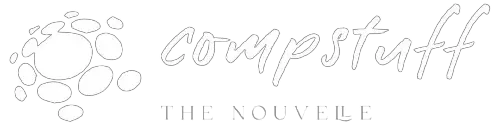Blog
5 Simple Steps to Clean Your PC Like a Pro

Introduction:
A clean PC runs better, lasts longer, and avoids common performance issues. Regular maintenance helps prevent hardware failures and software slowdowns. Here's how you can clean and optimize your computer like a pro in just five easy steps.
Step 1: Prepare Your Workspace
- Gather Necessary Tools:
Collect a microfiber cloth, air blower, brush, and screwdriver. For software, have a system cleaner ready. - Power Down & Unplug:
Shut down your PC completely and unplug all cables and peripherals. This reduces risk while cleaning and protects against static discharge. - Create a Clean Environment:
Set up your workspace in a well-lit, static-free area. Use an anti-static mat or surface to avoid damaging sensitive parts.

Step 2: External Cleaning
- Dusting the Surface:
Use a microfiber cloth to gently wipe down your PC’s screen, keyboard, and case. Avoid using paper towels, as they can scratch delicate surfaces. - Cleaning Peripherals:
Disinfect your keyboard and mouse by wiping them with alcohol-based wipes or a disinfectant spray designed for electronics. This reduces germs and dirt buildup. - Disinfecting Touch Surfaces:
Areas like the keyboard, touchpad, and monitor are touched frequently. Disinfect these regularly to avoid spreading bacteria and germs.

Step 3: Internal Cleaning
- Opening the Case:
Carefully open your desktop or laptop case using the correct tools. Always ground yourself before touching internal components to prevent static damage. - Dusting Internal Components:
Use compressed air to clean dust from fans, heatsinks, and circuit boards. Be cautious not to use too much force or blow air directly onto delicate components. - Checking Cables & Connections:
Tidy up internal cables, ensuring they’re properly connected. Look for signs of wear or damage and replace any frayed cables.
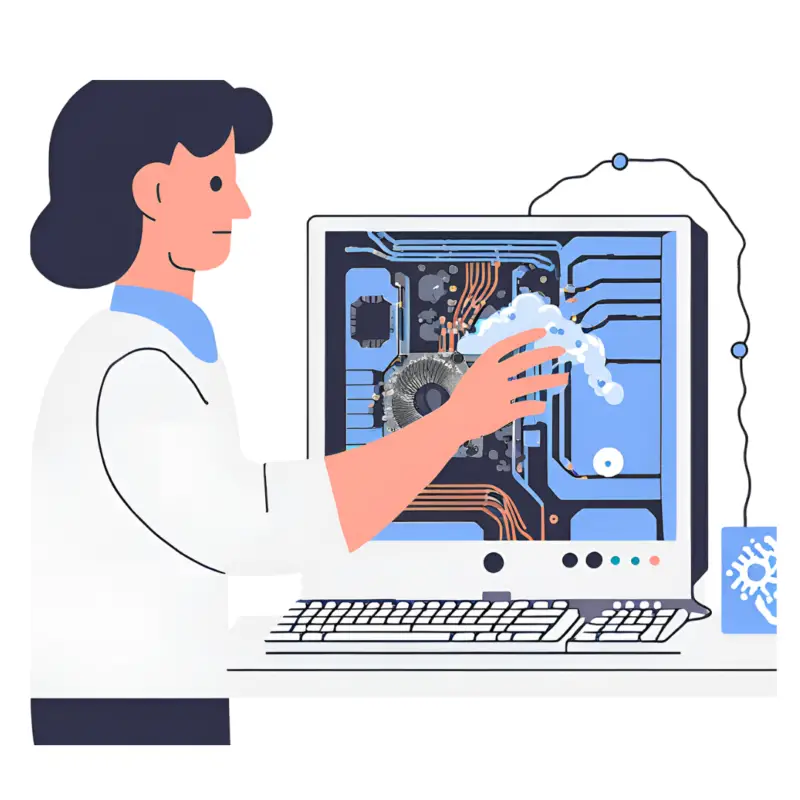
Step 4: Software Maintenance
- Removing Unnecessary Programs:
Identify and uninstall programs you no longer need. Use tools like CCleaner to remove bloatware and free up disk space. - Running System Scans:
Regularly run antivirus and anti-malware scans to protect your PC from harmful software. Schedule scans weekly or monthly. - Managing Startup Programs:
Too many startup programs slow down boot time. Use Task Manager (Windows) or System Preferences (Mac) to disable unnecessary startup items.
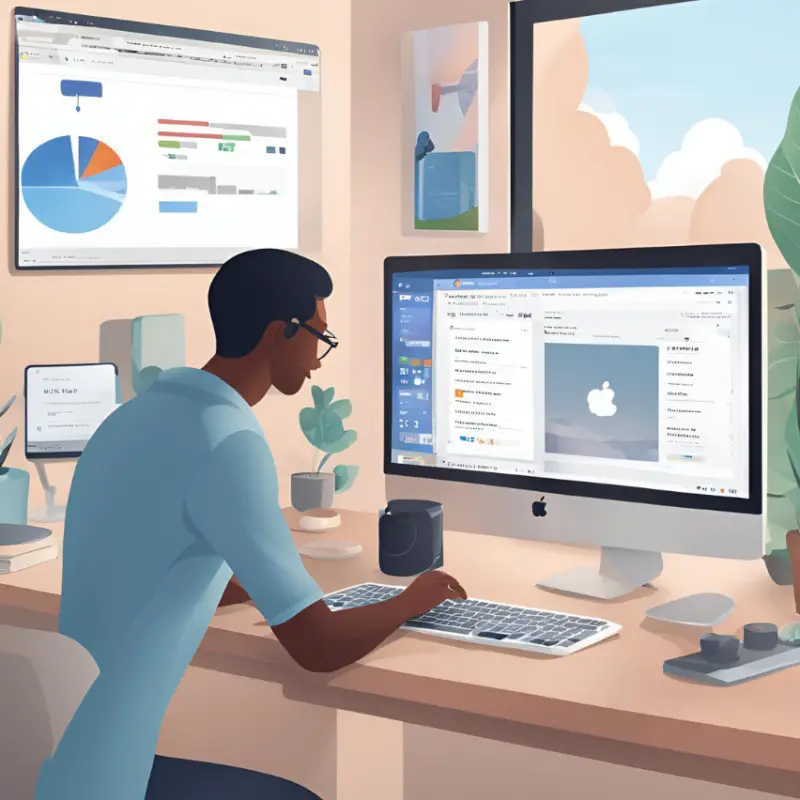
Step 5: Final Touches
- System Updates:
Make sure your operating system and software are up to date. Check for updates regularly to improve performance and security. - Backing Up Important Data:
Use cloud services or external drives to back up your important files. Set up an automatic backup schedule to avoid losing data in case of an issue. - Performance Optimization:
Run disk cleanup and defragmentation tools (Windows) or use built-in optimization tools (Mac). Monitor your system performance to catch slowdowns early.

Conclusion:
By following these five simple steps, you’ll keep your PC in top shape, ensuring smooth performance and extending its lifespan. Regular maintenance not only improves efficiency but also prevents major issues down the road.
FAQs
- How often should I clean my PC?
Clean your PC every 3 to 6 months, depending on your usage and environment. - What happens if I don’t clean my PC regularly?
Dust buildup can cause overheating, hardware damage, and a significant decrease in performance. - Are there risks when cleaning internal components?
Yes, improper handling can lead to static damage. Always ground yourself and take precautions when cleaning the interior. - How do I clean my laptop safely?
Clean a laptop carefully by using gentle methods and avoiding moisture on sensitive components. - What is the best way to dispose of old hardware?
Look for local e-waste recycling programs. Many stores and cities offer electronic recycling services.