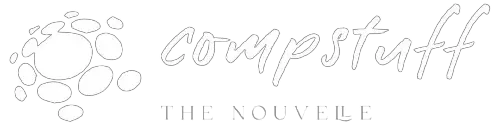Blog
How to Load Your Apps and Windows Faster
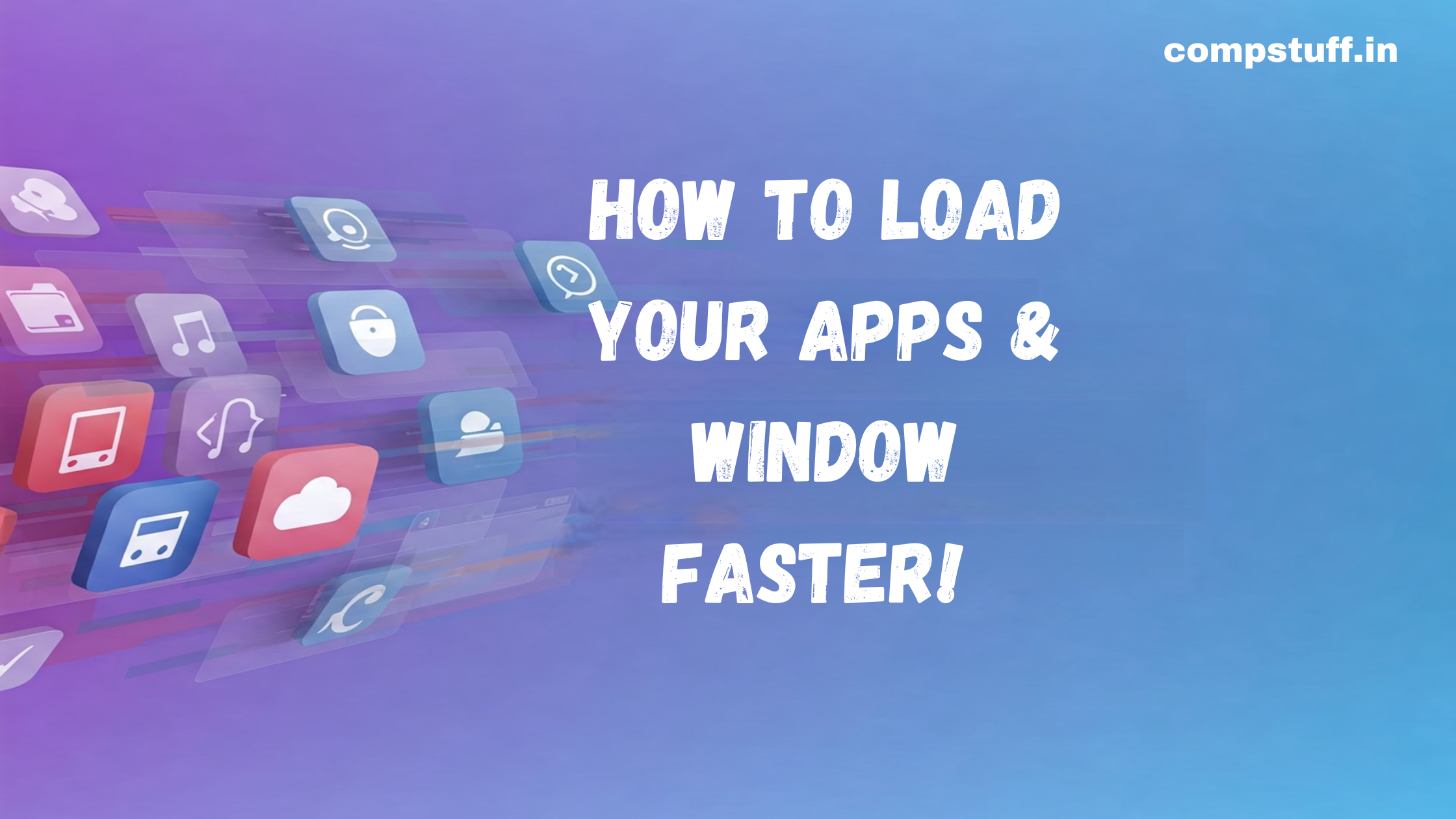
By CompStuff
Waiting for your apps and Windows to load can be frustrating, especially when you need to get things done quickly. Slow performance can be caused by various factors like background processes, outdated hardware, or unnecessary startup programs. Here are some effective ways to speed up your apps and Windows.
1. Optimize Startup Programs
Many apps start automatically when you turn on your PC, slowing down the boot process. You can disable unnecessary startup programs by:
- Pressing Ctrl + Shift + Esc to open Task Manager.
- Going to the Startup tab.
- Disabling apps that you don’t need during startup.
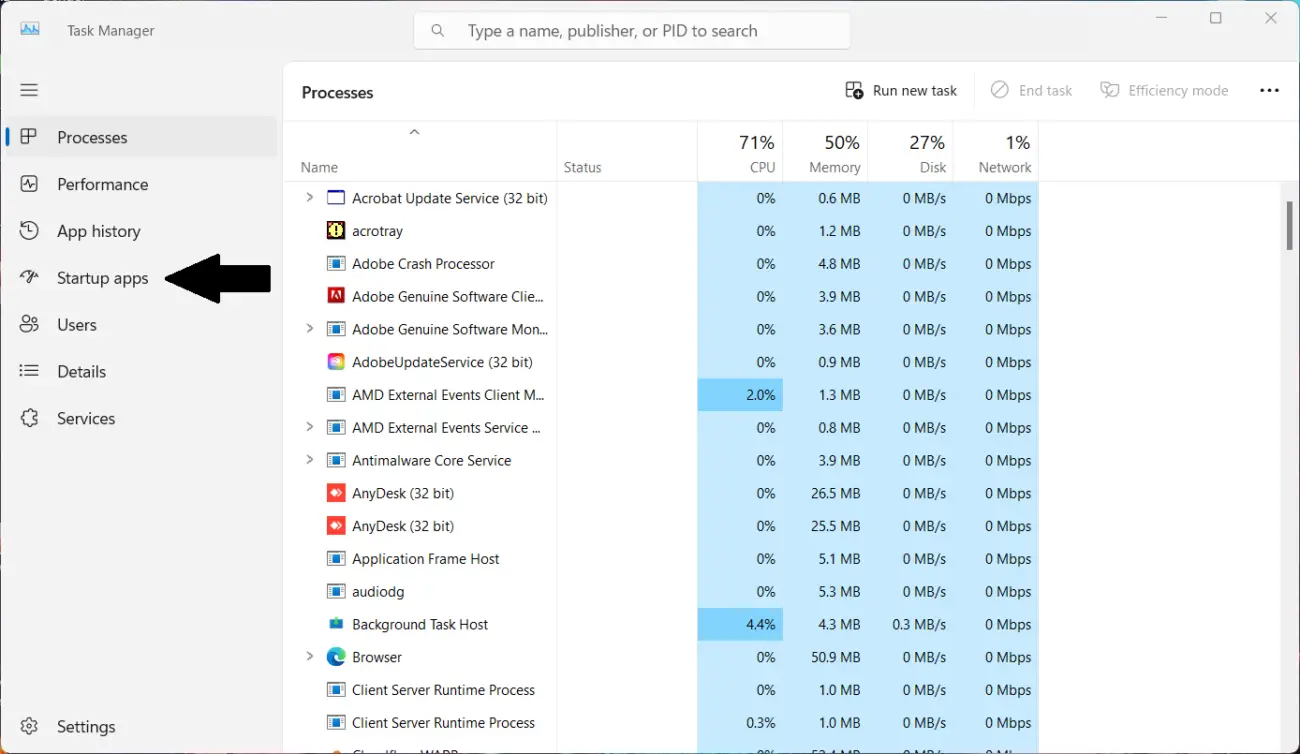
2. Clean Up Temporary Files
Windows and apps generate temporary files that can accumulate over time and slow down performance. To remove them:
- Press Win + R, type temp, and delete the files.
- Use Disk Cleanup by searching for it in the Start menu.
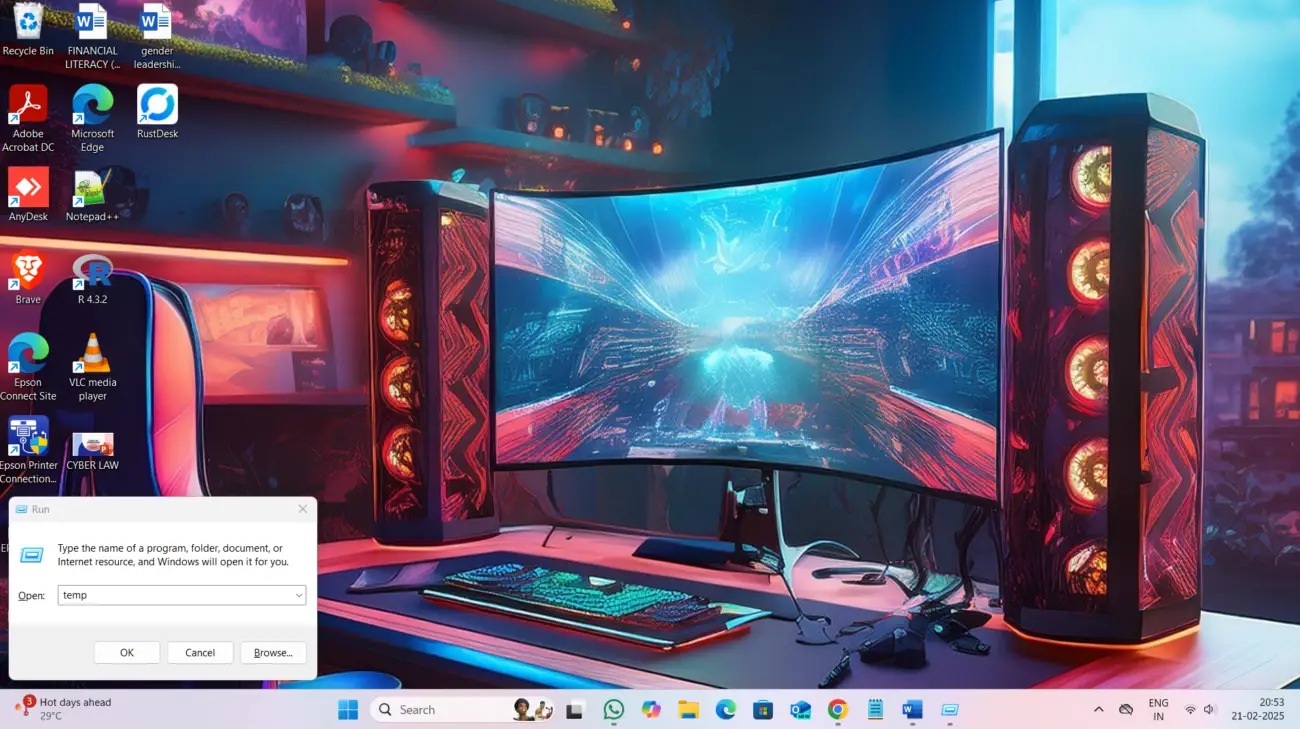
3. Increase RAM or Use Virtual Memory
If your PC has low RAM, adding more memory can significantly improve performance. Alternatively, you can increase virtual memory:
- Search for Advanced System Settings.
- Under the Performance section, click Settings.
- Go to the Advanced tab and increase the Virtual Memory.
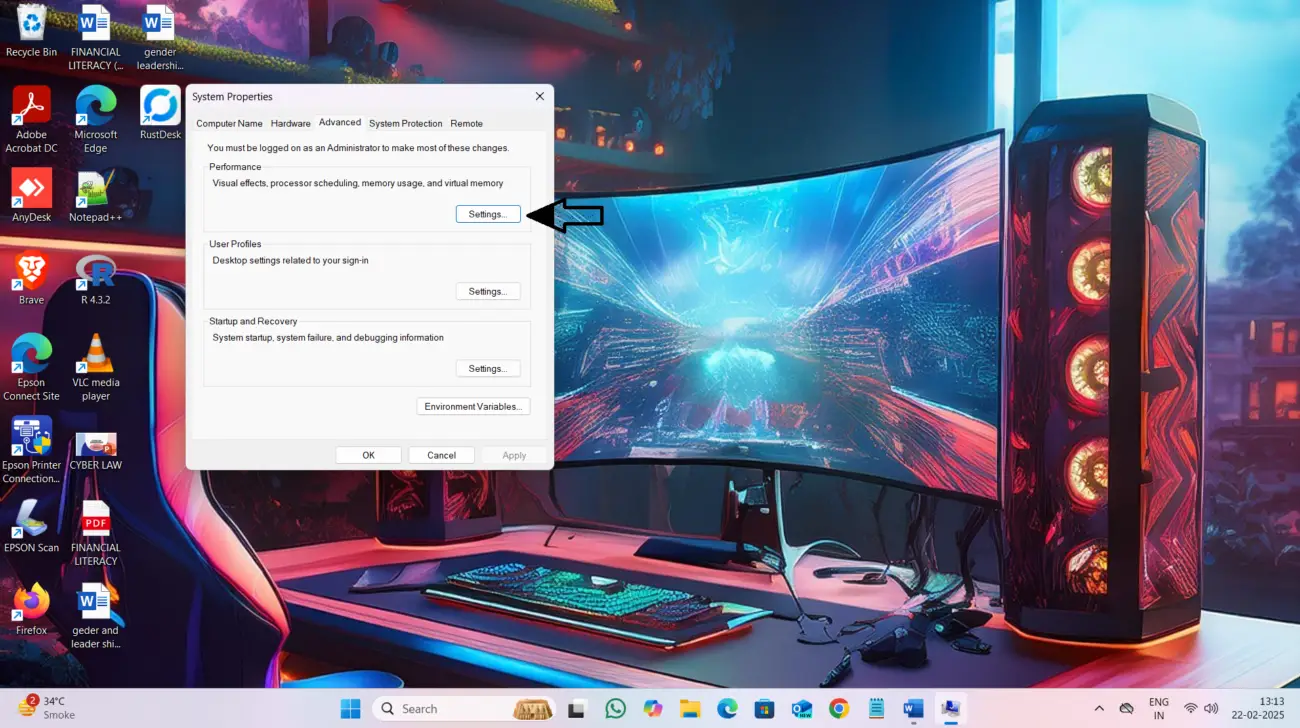
4. Update Windows and Apps
Keeping your system and apps updated ensures better performance and security. To update Windows:
- Go to Settings > Update & Security > Windows Update.
- Click Check for updates and install any available updates.
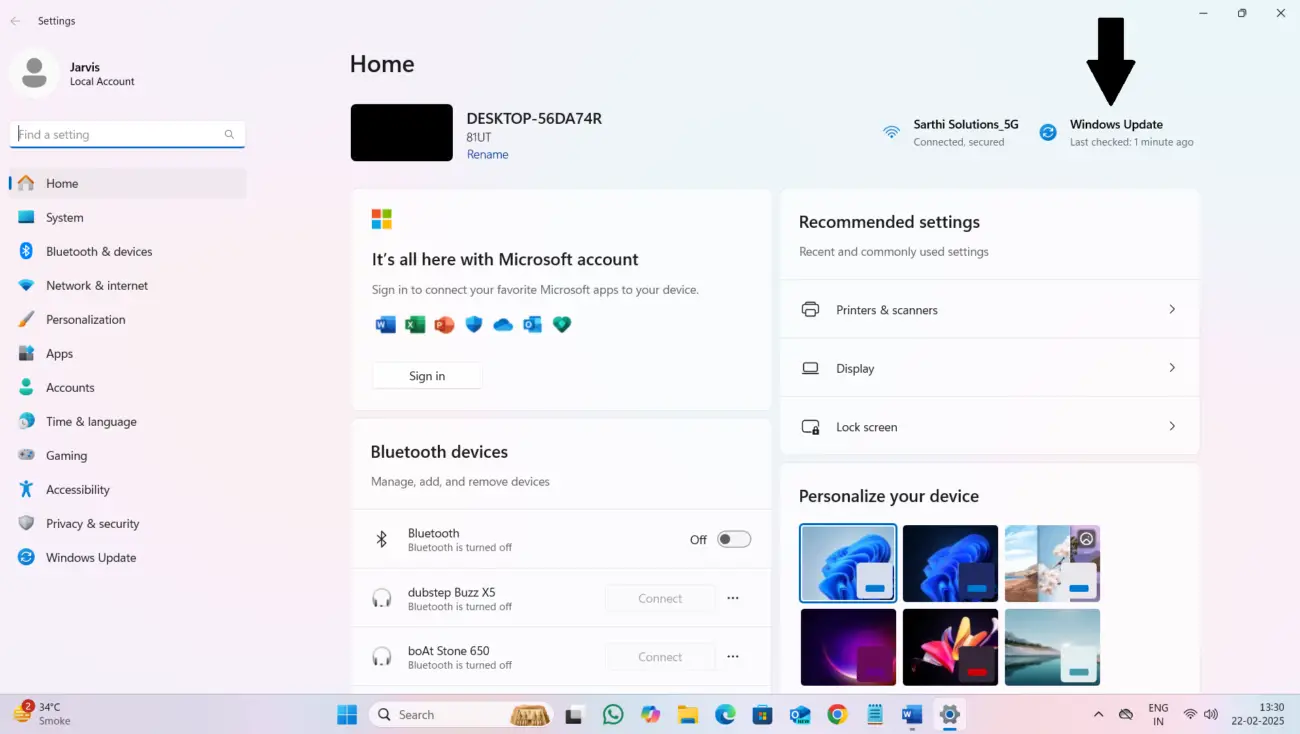
For apps, update them through the Microsoft Store or their respective websites.
5. Disable Unnecessary Background Processes
Some background apps consume system resources. To manage them:
- Open Task Manager and check the Processes tab.
- Right-click unnecessary processes and select End Task.
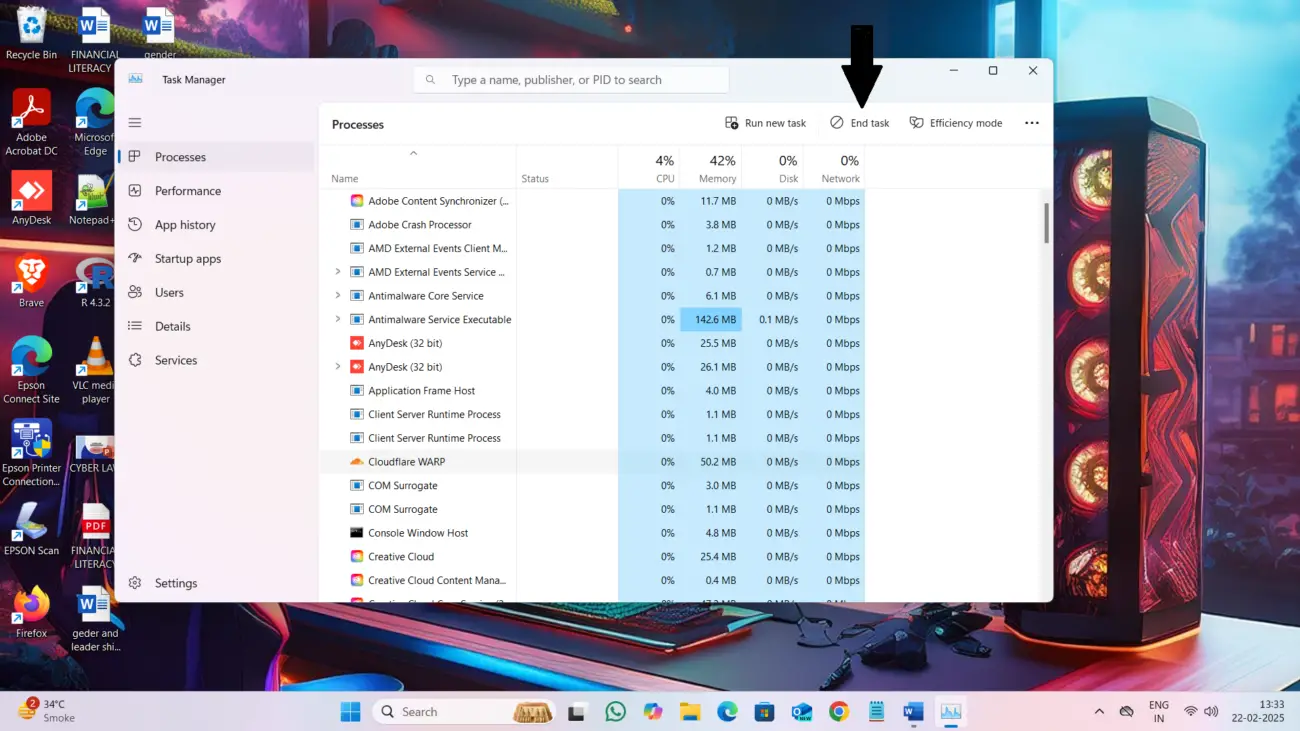
6. Upgrade to an SSD
Replacing your traditional HDD with an SSD can drastically improve Windows boot time and app loading speeds. SSDs offer faster read and write speeds, reducing lag and delays.

7. Adjust Windows Performance Settings
You can tweak Windows settings for better speed:
- Open System Properties by searching for it.
- Under the Performance tab, select Adjust for best performance.
- This disables unnecessary visual effects, making Windows run faster.
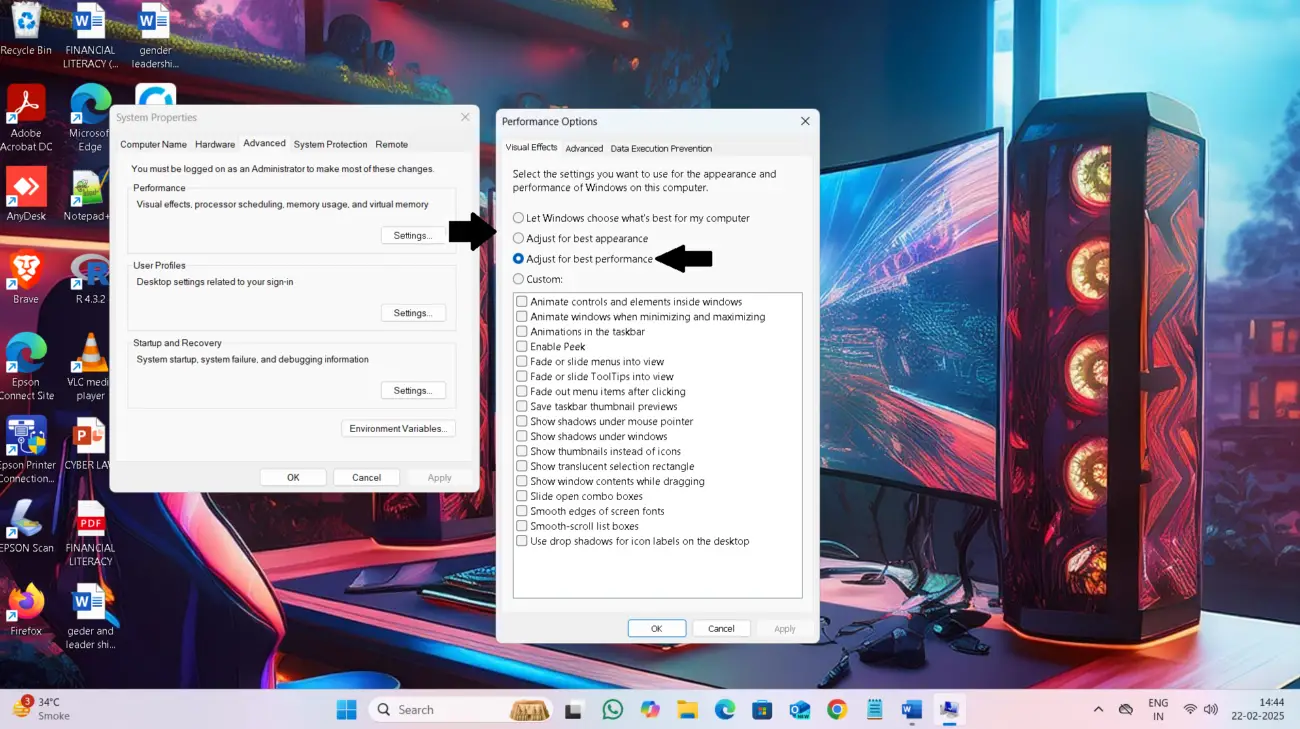
8. Run Antivirus and Remove Malware
Viruses and malware can slow down your PC. Regularly scan your system using:
- Windows Defender
- Third-party antivirus software
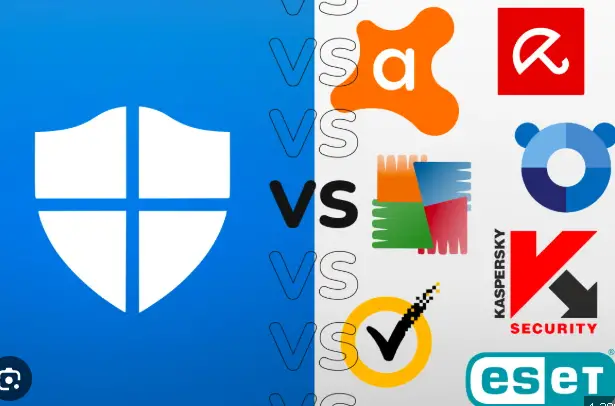
Conclusion
By following these steps, you can significantly speed up your apps and Windows, making your computing experience smoother and more efficient. Try these tweaks and enjoy a faster system!
Got any other speed-boosting tips? Share them in the comments!