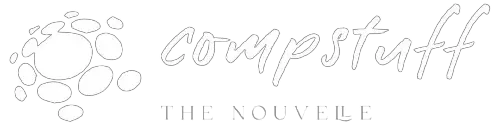Blog
Cybersecurity & Privacy


Cybersecurity & Privacy
Protecting your data and devices doesn’t have to be hard. These short guides make it simple.
Quick Navigation

Why it matters: Weak passwords are the easiest way attackers get in. A strong password is the foundation of account securityge
How to create a strong password
Rules for a strong password
- Length matters: aim for 12+ characters (16+ for sensitive accounts).
- Use a mix: uppercase, lowercase, numbers, and symbols.
- Avoid reuse: every important account must have a unique password.
- Avoid predictable info: names, birthdays, common words, or keyboard patterns.
- Use passphrases: 3–5 random words (e.g., coffee-table-rainbow-89!).
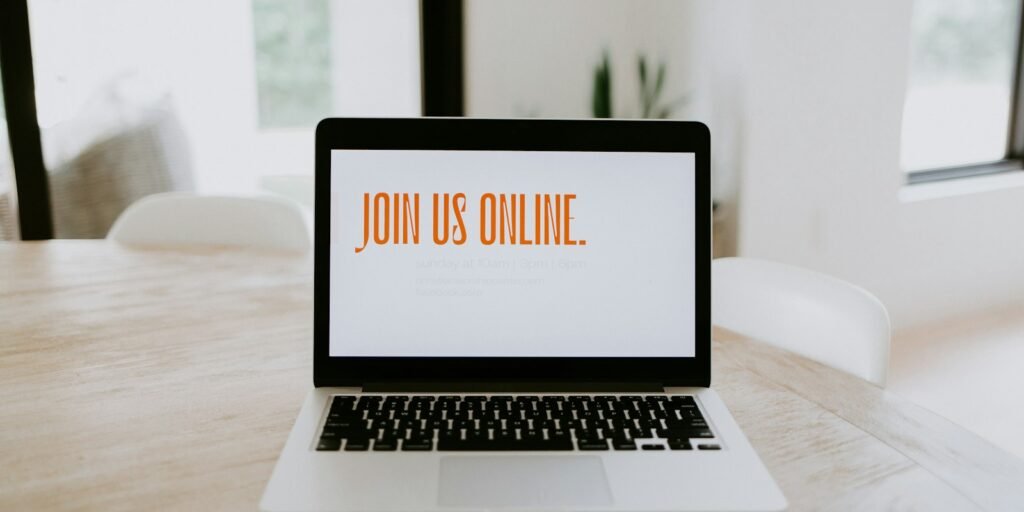
Why it matters: 2FA adds a second barrier — even if someone gets your password, they likely can’t get past the second factor.
Setting up two-factor authentication (2FA)
Types of 2FA
- Authenticator apps (TOTP): Google Authenticator, Authy, Microsoft Authenticator — recommended.
- Hardware keys: YubiKey, Titan — strongest protection.
- SMS codes: Better than nothing, but vulnerable to SIM swapping.
- Email codes / push notifications: Varying security; push notifications from authentic apps are convenient.
How to enable
- Go to account Security settings → Two-factor authentication / 2-step verification.
- Choose Authenticator app or hardware key.
- Scan the QR code with your authenticator app, save backup recovery codes offline.
- Test by logging out and back in.
Best practices
- Prefer authenticator apps or hardware keys over SMS.
- Store recovery codes securely (password manager or printed safe).
- Register more than one 2FA device if possible.

Common online scams and how to avoid them
Top scams
- Phishing emails
- Vishing (phone scams)
- Smishing (SMS scams)
- Tech support scams
- Impersonation & social media scams
How to spot them
- Urgent language demanding immediate action.
- Mismatched sender email address or suspicious domains.
- Links that don’t match visible text (hover to preview).
- Unexpected attachments or downloads.
- Requests for passwords, 2FA codes, or bank details.
What to do
- Don’t click links — open site manually in a browser.
- Verify sender via other channels.
- Report phishing to your email provider and the impersonated company.
- If you entered credentials, change password & enable 2FA immediately.

Guide to using a VPN for privacy
What a VPN does
Encrypts your internet connection and hides your IP from the sites you visit. Useful for privacy on public Wi‑Fi and bypassing geo‑blocks — not a silver bullet.
Choose a VPN provider
Look for no‑logs policy, strong encryption (AES‑256), WireGuard or OpenVPN support, good speed, and reputable audits (ExpressVPN, Mullvad, Proton VPN, NordVPN).
How to use safely
- Use VPN on public Wi‑Fi or when you don’t want your ISP to see traffic.
- Avoid free VPNs that log or sell your data.
- Combine VPN with HTTPS websites (look for the padlock).
- For banking, prefer home network + HTTPS; VPN helps but isn’t a substitute.

How to detect and remove spyware
Signs of spyware
- Unexpected CPU, disk, or network activity.
- Browser home/search engine changed or new toolbars.
- Unexpected popups, new apps, or redirects.
- Unusual outgoing network connections or battery drain.
Detection tools
MalwareBytes, HitmanPro, ESET Online Scanner, Kaspersky Virus Removal Tool. Autoruns (Sysinternals) and GlassWire for network monitoring.
Removal steps
- Disconnect from internet (optional).
- Boot into Safe Mode and run full scans with MalwareBytes + Defender.
- Use offline rescue disks if infection persists.
- Remove suspicious browser extensions and reset settings.
- Check Task Scheduler and Autoruns for persistence.
- Change important passwords from a clean device.
- Consider full OS reinstall if critical systems are compromised.